There are PDF splitting tools that help you to splice a PDF document into several pieces. When you split a PDF file, you may look it for one or two or more pages from its original document. And the remaining part of the document gets removed. Also, you like to do it for the PDF file that’s too large.
You might be thinking the process of splitting PDF is very complicated. In fact, the process is much easier than you think. You’ll find many online and offline PDF splitting tools that need some simple clicks. Even some of them can split and protect a PDF file from being copied.
Also, you’ll find some free versions available out there and some other premier or paid. It’s natural that the paid ones will be more effective to work with. But, for now, let’s know about some of the best PDF file splitting tools for great output apart from thinking about password protect pdf file.
iLovePDF
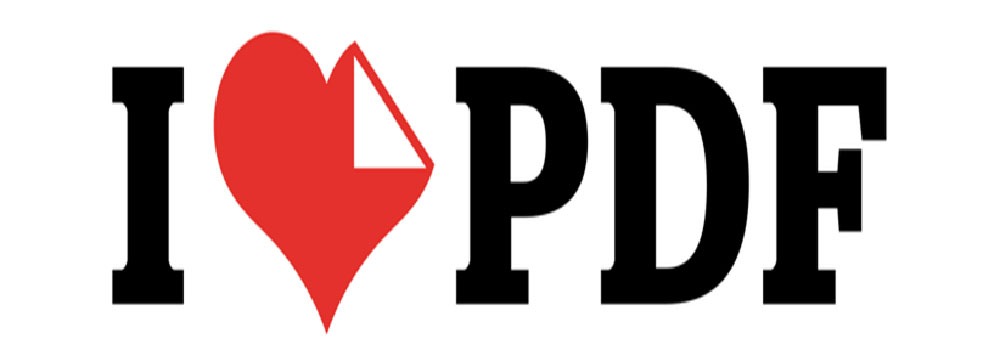
if you’re looking to split your PDF files online then you can use this simple and easy to use the tool. It helps you to split your PDF files into individual and separate pages. When you need to split your PDF files, you just need to upload your desired files through your PC or Google Drive or Dropbox account.
When you select a PDF file, you’ll get two options. It’ll ask you to choose the option to split it by page range or according to the original page range of the PDF file. Also, you can merge what you extract from PDF file using “Split by Range” option.
It especially helps to remove some unnecessary pages but leaves other things as the original. Even you can use the option “Extract all pages”, but it’s self-explanatory. Also, you can save split files separately or in a set of pages or on every single page.
Sejda
This is a free online PDF splitter and it works almost in the same way that iLovePDF does. But, it has an attractive feature that you’ll like much. It shows you a preview of the split pages before you download or extract them.
Apart from loading PDF files from your PC, Google, and Dropbox account, it also allows importing files from URL. When you upload a document in this tool, you’ll get four different options to choose the way you like to get your split pages.
These include extracting each page to different PDF or you can select the page you need to split. Also, you can split as many pages as out there are or split each even sheet.
Google Chrome
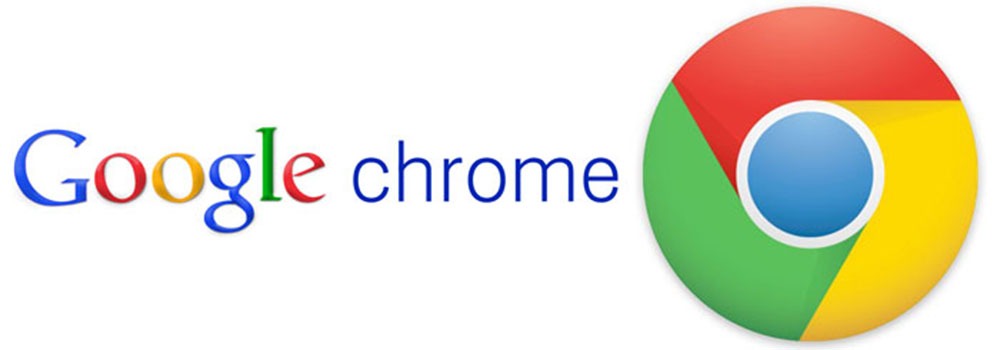
As a Google Chrome user, you can split PDF files easily. Also, you can save split files to just a single page or in different pages. It’s because Google Chrome browser works like a PDF printer.
That means after printing a PDF file, you can save it to your PC. Besides, Chrome is able to open plus read PDF files. So, you can use it in a combined way.